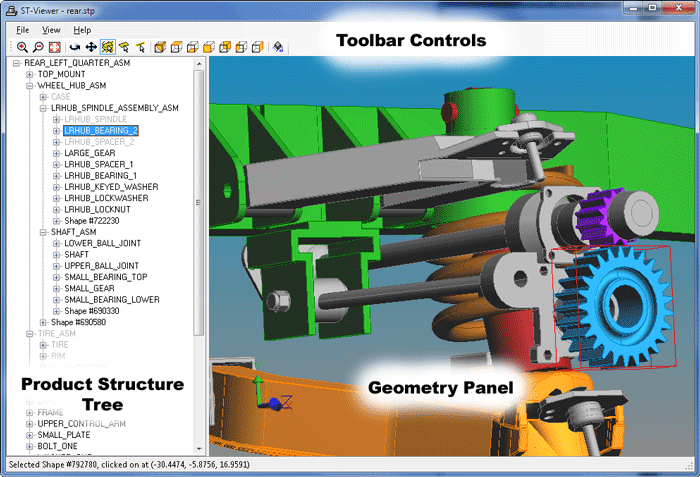Overview
The STEP Desktop Viewer is a Windows tool for exploring the geometry and product structure in STEP exchange files. It uses the same visualization technology found in our Digital Thread desktop tools.
The viewer lets you explore the product and shape assembly trees in a STEP file, turn assembly components on or off, and change the display color or transparency of things. Tooltip popups display the underlying STEP entities for the shape representations, relationship, and product entities so that you can trace their use within the STEP P21 file. The tool displays STEP geometry with both context-dependent shape representation and mapped item assemblies, color information, and AP203e2 presentation tolerances.
Using the Viewer
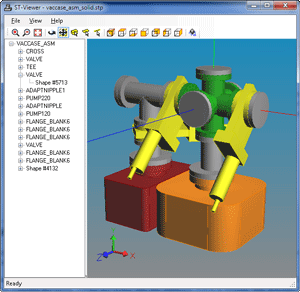
- Reading STEP Files
- Product and Shape Tree
- Adjust the Geometry View
- Pick Shapes, Faces, and Edges
- Show/Hide Products, Shapes, and Faces
- Show/Hide Presentation Tolerances
- Change Colors
- Change Transparency
- View the STEP File Header Information
- View the STEP File Instance Details
Window Layout
The viewer window is split into two panels as shown below. The left panel shows the product structure tree of STEP assemblies, as well as the shape objects used to describe the associated geometry. Right clicking on an entry will bring up a context menu that you can use to control the appearance of items on the geometry panel. You can hide or show items, change their color, or even make them transparent. Hidden items are shown using light gray text in the product tree.
The right panel shows the STEP geometry, and can be manipulated using the toolbar at the top of the window. By default, the mouse will rotate the scene, but other toolbar buttons pan the view, align the display to standard views, zoom in and out, or pick faces, edges, and solids.