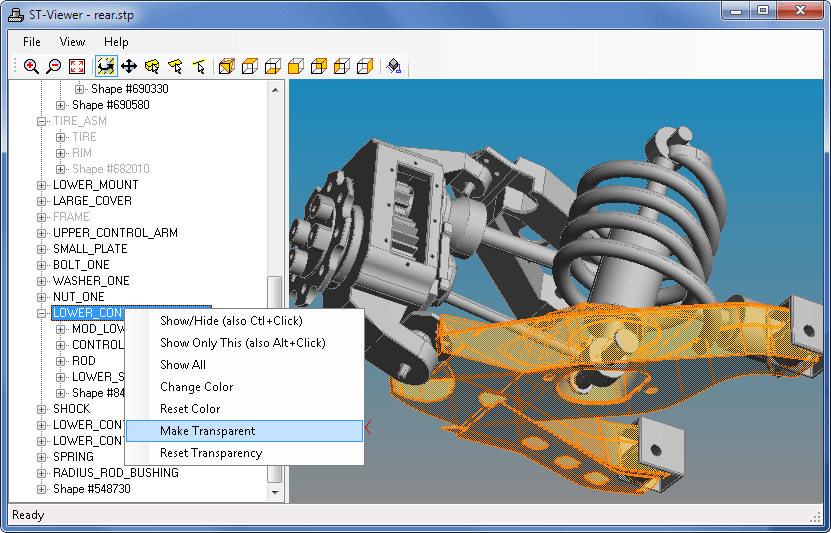The viewer normally displays products and shapes as solid surfaces. You can make individual elements transparent using the product tree. Right-click on a product or shape in the tree and a menu will pop up with several options. The Make Transparent entry will make an individual product or an entire assembly transparent. The Reset Transparency entry will restore an item to its solid state. Note however, resetting the transparency of child product will have no effect if an enclosing assembly is transparent.
You can also change the transparency shapes or faces by selecting them in the geometry window. Right-clicking in the geometry window will bring up a menu with the option to Transparent Selected. Note that selecting things in the geometry window only affects individual shapes. To make entire sub-assemblies transparent you must use the product tree.