Using STEP-NC Machine you can manage the feedrates and spindle speeds in use at any point in a machining program. Using the feed/speed window, you can see and edit values for the entire program, or when used by a particular tool or workingstep.
Bring up the feedrates and spindle speeds window by clicking the
 Feeds tool button or
selecting the View | Feeds and Speeds menu entry. The window will
show all of the speed and feed combinations used by the entire
machining program. Feeds used by the currently selected workingstep
are indicated with an icon.
Feeds tool button or
selecting the View | Feeds and Speeds menu entry. The window will
show all of the speed and feed combinations used by the entire
machining program. Feeds used by the currently selected workingstep
are indicated with an icon.
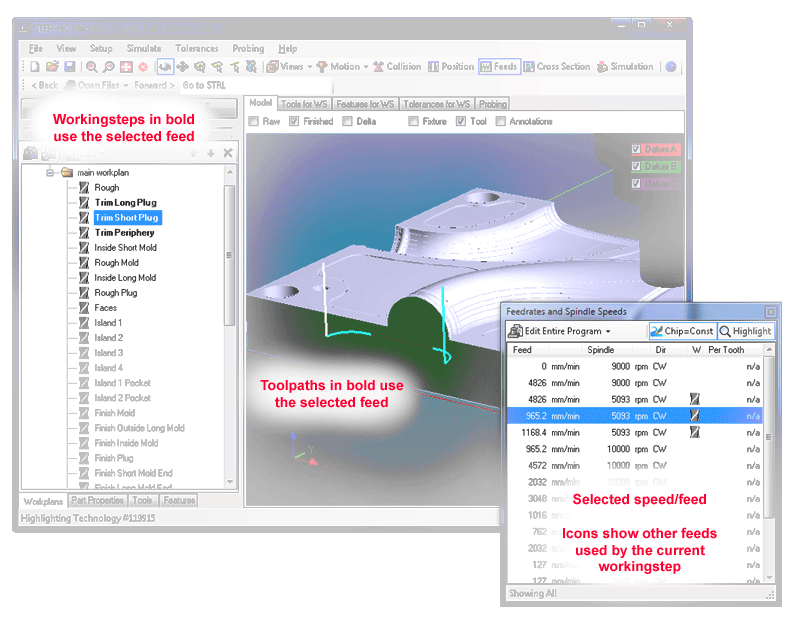
You can see where a particular feed is used by selecting it in the
window. In the main window, any toolpath that uses it will be drawn
in bold lines, while others will be drawn as dashed lines. In the
Workplans tab, any workingstep that uses the feed will be displayed
in bold. You can turn this highlighting off and on using the
 Highlight button on the
tool window.
Highlight button on the
tool window.
By default, all feeds used by the current tool are shown. Use the menu at the top of the window to view the feeds in use anywhere in the program, or those used by the currently selected workingstep.
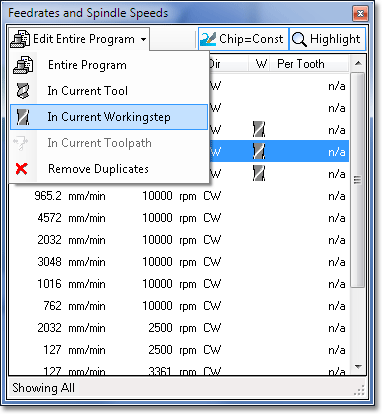 To edit a feedrate or spindle speed, simply click it with the mouse
and enter the new value. If you have selected "Edit Entire Program",
the new value will be used wherever the old one was previously used.
To edit a feedrate or spindle speed, simply click it with the mouse
and enter the new value. If you have selected "Edit Entire Program",
the new value will be used wherever the old one was previously used.
If you have selected "Edit In Current Tool", or "Edit In Current Workingstep", the new value will only replace uses by that tool or workingstep. The feeds/speeds for any other tools or workingsteps will not be touched.
When editing, STEP-NC Machine can try to maintain a constant chip
load by adjusting the spindle as you vary the feed, and vice versa.
Use the  Chip button to
toggle between maintaining constant chip load (Chip=Const), and
editing speed and feeds independently (Chip=Var).
Chip button to
toggle between maintaining constant chip load (Chip=Const), and
editing speed and feeds independently (Chip=Var).