Using STEP-NC Machine you can identify surface textures associated with faces on your workpiece geometry.
Begin by selecting Tolerances | Define Surface Texture ... from the application menu. This will bring up the Define Datum dialog, then you can select faces on the workpiece to associate with the surface texture.
The dialog has a drop-down list of texture parameters that you can select from, along with entry fields for the value and standard used for the measuring method. Parameters include: Roughness Average, RMS Roughness, Determined Roughness, Maximum Profile Peak or Valley, and others.
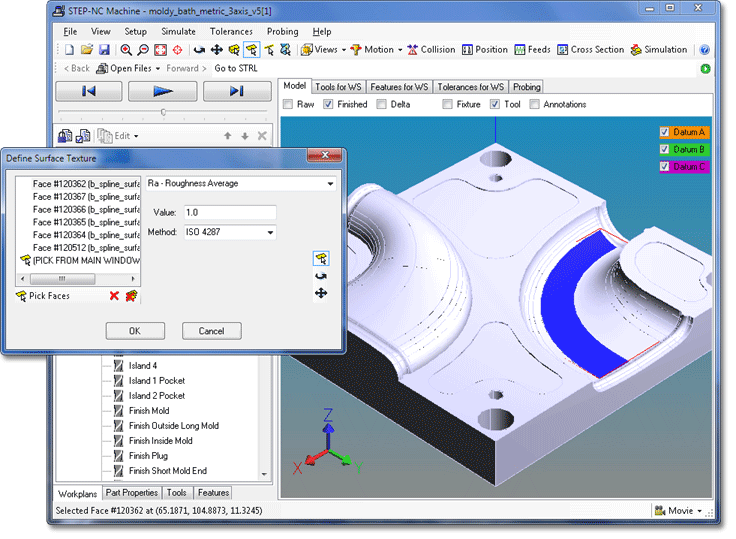
The dialog has a list that shows the faces you have selected for
the surface texture. Add a face to the list by clicking on the face in the
geometry window. Remove a face from the list with the  Remove button, or clear the entire list with the
Remove button, or clear the entire list with the  Remove All button.
Remove All button.
You can move the model around by using the toolbar buttons on the
side of the dialog to switch the geometry window into  Rotate, or
Rotate, or  Pan modes. Click on the
Pan modes. Click on the  Pick Face button to go back to picking faces.
Pick Face button to go back to picking faces.
When you have selected the faces, name, and modifiers, click OK on the dialog to create the datum.