Using STEP-NC Machine you can identify datums on the workpiece geometry for use with tolerances within your machining program.
Begin by selecting Tolerances | Define Datum ... from the application menu. This will bring up the Define Datum dialog, then you can select faces on the workpiece to associate with the new datum. In the dialog box, you can select one of the predefined A/B/C names or type in your own. The dialog also has a button to add a modifier for Maximum (MMC) or Least (LMC) material condition.
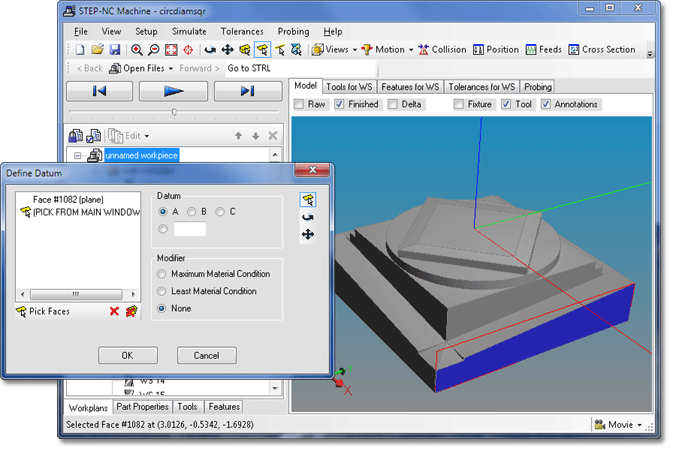
The dialog has a list that shows the faces you have selected for
the datum. Add a face to the list by clicking on the face in the
geometry window. Remove a face from the list with the  Remove button, or clear the entire list with the
Remove button, or clear the entire list with the  Remove All button.
Remove All button.
You can move the model around by using the toolbar buttons on the
side of the dialog to switch the geometry window into  Rotate, or
Rotate, or  Pan modes. Click on the
Pan modes. Click on the  Pick Face button to go back to picking faces.
Pick Face button to go back to picking faces.
When you have selected the faces, name, and modifiers, click OK on the dialog to create the datum.