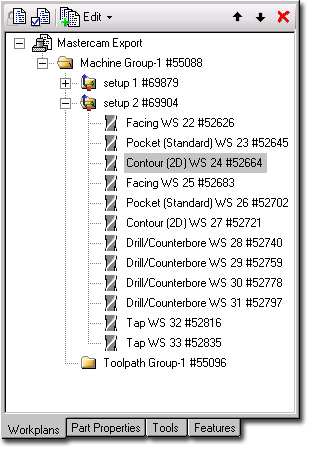 You can use STEP-NC Machine to adjust your machining program by
rearranging operations, grouping things into new sub-workplans,
adding NC functions, or removing operations that are no longer needed.
You can use STEP-NC Machine to adjust your machining program by
rearranging operations, grouping things into new sub-workplans,
adding NC functions, or removing operations that are no longer needed.
Initially, the program may be locked to protect it from accidental
changes. This is indicated by an icon in the toolbar above
the program. Click on the icon to toggle between ![]() Locked and
Locked and ![]() Unlocked.
Unlocked.
When the program is unlocked, drag and drop items to move
them around within the program. Dragging an element onto a workplan
adds it as the first element of the workplan, otherwise the element is
added after the one it is dropped on. You can also use the  Move Up and
Move Up and  Move Down buttons to adjust the ordering
of items.
Move Down buttons to adjust the ordering
of items.
If you no longer need a workingstep or workplan, you can delete it
by selecting it and then clicking the  Delete Item button. You can also
right click on the item and select Delete from the pop-up menu.
Delete Item button. You can also
right click on the item and select Delete from the pop-up menu.
Add new items to the program using the ![]() Edit menu above the program, or you can right click where you want to add an item and pick from choices on the pop-up menu.
The
Edit menu above the program, or you can right click where you want to add an item and pick from choices on the pop-up menu.
The ![]() Insert
Workplan item will add an empty workplan to the program, then you
can drag and drop some workingsteps into it. The
Insert
Workplan item will add an empty workplan to the program, then you
can drag and drop some workingsteps into it. The ![]() Insert NC Function item brings up
a dialog box and you can select the type of item to add. Options
include message display, optional or program stops.
Insert NC Function item brings up
a dialog box and you can select the type of item to add. Options
include message display, optional or program stops.
 Video showing Drag and Drop [wmv, 500k]
Video showing Drag and Drop [wmv, 500k]