Requesting a License Key
STEP Tools® software such as the STEP Checker or STEP-NC tools, require a license key. Applications that you build using the STEP Tools® libraries will not generally need a key.
Go to the STEP Tools® website and fill in the key request form. Select STEP Tools | Request License Key on the Windows Start Menu to go to this form and pre-fill some fields.
On Windows, run the STEP Tools | ST-License Key Browser program to bring up the dialog shown below. This shows the host identifier of your machine (an 8-digit hex number) and all keys installed on the machine. Enter the Host Identifier into the license request form if it is not already filled in.
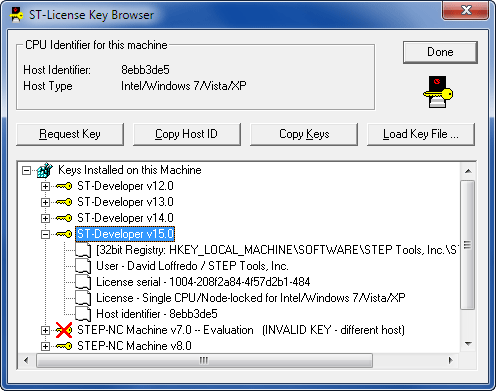
On MacOS or UNIX, the stshowkeys command line tool in the
STEP Tools® software bin
directory lists the host identifier and installed keys. This tool is
also available on Windows, if you would like to run it from a Command
Prompt.
% stshowkeys
CPU identifier for this machine:
Host type ..... Sun SPARC/Solaris
Host ident .... 7234799f
License Information ----------------
No licenses found
When you fill in the key request form, you will need the host identifier of your machine (an 8-digit hex number) and the 6-digit license number that we assigned.
Your request will be handled by our support staff and a key will be sent via email. When you receive your key, install it as described in the sections below. If you have any problems, please contact us at license@steptools.com.
Installing Keys on Windows
Windows license keys are kept in the registry. The key is sent as a ".stkey" email attachment. Save the file and double-click on it to load it into the registry. You can also run the key browser and select the Load Key File button. Use the key Browser to list all keys installed on your machine. Save your key file in case you ever need to re-install.
Since the stkey files are just registry settings, you could also load them on your machine by running regedit and loading the key file using the File | Import, or by changing the file extension to ".reg" and double clicking the file.
The keys are kept in the registry under:
[HKEY_LOCAL_MACHINE\SOFTWARE\STEP Tools, Inc.\PRODUCT\VERNUM]
When using older products on 64bit Windows, use the following process to make sure that the key is entered in the 32bit view of the registry. This affects v12 of STEP Tools® software, ST-Viewer v5, and earlier versions. Run the key Browser select Load Key File, and then choose the key file. The first time you do this, the program will fail, but Windows will apply compatibility settings. Restart the key browser and select Load Key File again. This time it will be entered into the correct place.
Installing Keys on MacOS/UNIX
On MacOS, Linux and UNIX, license keys are kept in a text file. The usual location is $ROSE/license, but you can set the $ROSE_LICENSE environment variable to use a different location:
setenv ROSE_LICENSE /usr/local/common/step_keys
Your key will be sent to you in the body of an email message. Use a text editor cut and paste the key text into the license file.
# Sample STEP Tools license file
# License keys are series of hex digits beginning with a $.
# Lines beginning with a hash are ignored.
#
$e2c6081885 e2030f93cc 0bcd8919e7 e3c68c120a a3dc8c296b d4a2b8354a
d4f4bf2c02 d4ffb57e51 cef5bd7e49 82f2e82900 80ebb82042 d7d2cc176f
e382ed6e53 86e6df707e 82a4e36c18 8dafef730f
Verify the license with the stshowkeys tool after you have edited the file. With no arguments, the stshowkeys program looks for an installed key file. It can also be given a filename argument to check the contents of a specific file.
% stshowkeys
CPU identifier for this machine:
Host type ..... Sun SPARC/Solaris
Host ident .... 7234799f
License Information ----------------
User name ............ Dave Shabotnick
User organization .... Foobar International
License serial ....... 17d4-7234799f-31fa4d1c-484
Licensed package ..... ST-Developer v9.0
License type ......... Single CPU/Node-locked
Host CPU type ........ Sun SPARC
Host identifier ...... 7234799f
Usable on this host: YES