Description
The IGES tools provide a bidirectional format conversion between the Initial Graphics Exchange Specification and an EXPRESS schema that captures all of the data in the IGES spec. The iges2step and step2iges tools move data between IGES file and a P21 file based on this schema.
Command Line
iges2step [options] <iges_file> step2iges [options] <p21_file>
- -nonulls
- With this option, any empty or blank fields within the global or parameter data section of a STEP IGES file are replaced with the appropriate defaults.
- -o <output_filename>
- Use this option to specify output file name. Output is written
with this name and the appropriate extension. Otherwise the input
filename is used with the proper extension.
- The IGES tools retain only that part of a filename given to it up to, but not including the first
.
It then appends the proper extension when creating the output file. - The IGES tools retain only that part of a filename given to it up to, but not including the first
- -v
- Verbose mode.
The P21 file read and written by the IGES tools has an EXPRESS information model from STEP Tools, Inc. This model captures all of the information described by IGES v5.3. The EXPRESS source file for this can be found in $ROSE/docs/iges/IGES.exp. There are also a few sample data files in this directory.
These tools bring IGES data into the same programming framework as for STEP data. The IGES tools can also be used as the first stage of programs that translate IGES data into the STEP AP Models.
Windows Control Panel
The IGES/STEP Converter Windows control panel is shown below. Run this by selecting IGES/STEP Converter from the Start Menu. The following sections describe the fields and setting on this control panel.
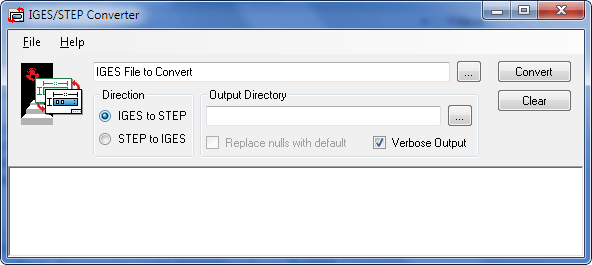
At the top of the IGES/STEP Converter control panel is a text field for the STEP or IGES files that you would like to check. You can open the file dialog using Ctrl+O or the [...] button to the right. You can also drag and drop files from the Windows Explorer. The Direction button should change to the appropriate value based on the file extension, but you can change it manually if needed. Click the Convert button to start.
The Output directory field indicates where the converted file should be placed. If no value is specified, the converted file will be placed in the same directory as the original file.
If Verbose output is selected, or the -v flag is given, the tool produces a detailed report of its operation.
When converting from STEP to IGES, the Replace nulls with defaults field or -nonulls flag replaces any empty or blank fields within the global or parameter data section of the STEP IGES file are replaced with the appropriate defaults.
Examples
A translator from IGES to STEP or some other format can be made by calling the tools to convert data and then processing it afterwards with a program made using the EXPRESS compiler to generate classes for the IGES schema in IGES.exp.
The IGES library is a separate add-on to STEP Tools Development Stack that contains an a move advanced library with API-callable version of the converter with C++ classes for all definitions (entity types) supported by the IGES specification, plus additional sematic functions for dealing with the entities.